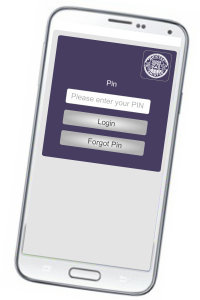Online
Secure access with convenience at your fingertips 24 hours a day, seven days a week.
With today’s busy lifestyle, accessing your money couldn’t be easier banking online. Whether you’re at home or on the go, Dnister offers online and mobile banking.
Toolkit
Online Banking Application | Modify Online Daily Transaction Limits
Like to know more?
Online Banking
Online Banking allows you to manage your funds securely at your convenience.
From moving money internally and externally, paying bills, activating your Cuecard online banking is another way to take control of your finances.
- Check current savings, investments and loan account balances
- Review and print account transactions
- View interest earned on your accounts
- Transfer funds between Dnister accounts
- Transfer funds to other financial institutions in Australia
- Pay your bills online using BPAY®
- Arrange periodical and future-date payments
- Activate Cuecards
- Change contact details
Simply complete an Online Banking Application form.
Dnister provides members an additional security feature for online banking called Secure SMS.
‘Secure SMS’ uses the safety of your mobile phone or landline to increase your online security.
If someone were to access your accounts online, they would not be able to transact. A 6 digit number would be sent to your nominated mobile phone or landline via ‘Secure SMS’ which is used as your second authentication to carry out certain transactions, that require a higher level of security – such as external transfers.
This service is also designed to protect other important areas, such as your personal details, and the change of periodic payments, batch transfers (for Business Banking), and BPAY details.
Registration
Upon your first login into your internet banking account, you will need to confirm and register your nominated phone numbers on our completely secure system. Upon registration, a one off 6 digit number will be sent to your nominated number, which will need to be entered into our system.
Once you have entered this number, the service will be activated.
Customise – saved favourites
Once you have signed up, you will be able to continue transacting with ease through your saved, and previously set up, transfer accounts. This will be a list of destinations that you commonly transfer money to externally, internally, and via BPAY.
By placing destinations on this list, you are not required to be notified via SMS whenever money is transferred to and from your accounts. This will save you receiving any unnecessary messages on your phone.
Changing your Details
If at any point you would like to change the settings you have created, you have the option to change your personal information, saved favourites, and other important details.
Please note, the phone numbers that will appear on your internet banking are the ones you have provided Dnister with your member account. If these details are incorrect, or there are no numbers on the system, you will need to contact our member services officers and have the information updated.
If at any point you need more information, or you need help understanding the service, please contact one of our member service officers.
Mobile Banking
Mobile Banking is a service that allows you to access your accounts using your internet enabled smartphone. The screen layout and text size has been tailored for smartphones to enable easier navigation – no more pinching and stretching!
Mobile banking is available to all members who are registered for Internet Banking. You can access popular online banking functions from your smartphone wherever you are, whenever you want. Whether you’re on a holiday, overseas, shopping or just out and about, our Mobile Banking offers great convenience. Refer to your local carrier for respective data and roaming charges that may apply.
- View account balances
- View transaction history
- Transfer funds between your accounts
- Transfer to external Accounts*
- Pay bills with BPAY®*
- Easy Pin Access
- Register for email alerts
* To ensure security on your device, you may only transfer to external accounts or BPAY® to existing pre-authorised billers and accounts. New billers or external accounts require second authentication via internet banking that you need to access through your PC and second authentication secure SMS. Note that normal transfer limits apply.
If you are on a mobile device you will then be automatically be transferred to register your mobile device :
- Enter your Member Number
- Enter your current Internet Banking Password
- Set your new easy access 4 digit PIN
- Name your device – ie Yuri’s iPhone
- Review and accept the terms and conditions of use
- That’s it!

Next time you return you will only require the PIN to access your accounts. It’s that easy! Hint* Create a shortcut on your smartphone home screen and have quick and easy access with one touch!
To register, download and submit an application form.
To create a shortcut, access the first login page on your internet browser, go to options and select “add to home screen” “create a link” ” or add “favourite to home page”.
Smartphones vary with brand and software and steps to create a link on your home screen. If you are unsure how to do this we recommend that you contact your phone provider.
Business Banking
Manage your business accounts online with Business Banking.
Dnister provides for small to medium size business a tailored functionality for Business Banking called – Batch Transfers.
This features allows to process a combination of transactions at the one time with multiple signatories on the business accounts.
A batch can be created by one signatory, but it will stay in a pending status until the second signatory logs in and applies the necessary authorisation.
This makes for a more secure mode of banking for any business, and minimises the ability for anyone to transfer your funds without permission.
The different level of access which can be set for each signatory is as follows:
- Batch View Only – allows a signatory to view a batch only
- Create & Update Only – allows for a signatory to create and update a batch but not approve or submit for processing
- Create, Update & Approve – allows a signatory to create, update and approve a batch but not submit for processing
- Full Access – allows a signatory to create, update, approve and submit a batch for processing
The batch functionality also allows members to upload and process a ‘cemtex’ or direct entry batch which has been created in a member’s accounting package (eg. MYOB or Quicken). This functionality is most ideal for accounts owned by businesses, groups, schools or organisations.